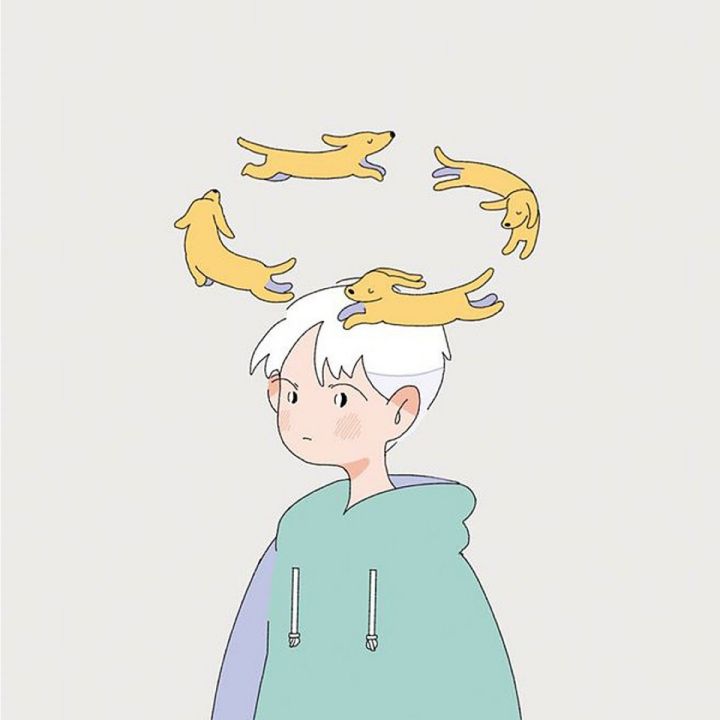Arch docker的安装
//pacman 安装docker
sudo pacman -S docker
//docker启动
sudo systemctl start docker
//设置开机启动docker
sudo systemctl enable docker
//将用户添加到docker组
sudo gpasswd -a [usr] docker
//docker 常用命令
docker info
docker images
docker ps
docker -h
docker进行配置
//解决docker pull timeout
sudo vi /etc/docker/daemon.json
//添加
{
"registry-mirrors": ["https://docker.mirrors.ustc.edu.cn"]
}
//拉取ubuntu到本地
sudo docker pull ubuntu
//查看本地的镜像
sudo docker images
REPOSITORY TAG IMAGE ID CREATED SIZE
hello-world latest fce289e99eb9 2 weeks ago 1.84kB
ubuntu latest 1d9c17228a9e 2 weeks ago 86.7MB
//运行镜像,创建一个容器 :
//-p 将本地端口的9900映射到容器端口的8888
// -v 将本地目录/root/JupyterNotebook挂载到容器的/JupyterNotebook 也可以不需要
sudo docker run -it -p 9900:8888 -v /root/JupyterNotebook:/JupyterNotebook 1d9c17228a9e /bin/bash
//这时就已经进入容器了
root@1912314cf2b6:/#
//更新源
root@1912314cf2b6:/# apt-get update
//安装wget下载anaconda
root@1912314cf2b6:/# wget https://repo.anaconda.com/archive/Anaconda3-2018.12-Linux-x86_64.sh
//运行脚本,一路回车按照提示就行
root@1912314cf2b6:/# bash Anaconda3-2018.12-Linux-x86_64.sh
//source一下bash
root@1912314cf2b6:/# source /root/.bashrc root@1912314cf2b6:/# rm -rf Anaconda3-2018.12-Linux-x86_64.sh
jupyter Notebook配置
//生成配置文件
root@1912314cf2b6:/# jupyter notebook --generate-config
//生成密钥
root@1912314cf2b6:/# ipython
Python 3.7.0 (default, Jun 28 2018, 13:15:42)
Type 'copyright', 'credits' or 'license' for more information
IPython 6.5.0 -- An enhanced Interactive Python. Type '?' for help.
In [1]: from notebook.auth import passwd
In [2]: passwd()
Enter password:
Verify password:
Out[2]: 'sha1:4e379475fe85:e9aee4f0b42202fee4f14be37ee8b29ae7dad126'
In [3]: exit()
//'sha1:4e379475fe85:e9aee4f0b42202fee4f14be37ee8b29ae7dad126'这个东西会写到配置文件里复制下来
//编辑配置文件
root@1912314cf2b6:/# vi /root/.jupyter/jupyter_notebook_config.py
//在文件末尾写入(如果后面有需要,看文档就好了)
c.NotebookApp.ip='*' # 设置所有ip可以访问
c.NotebookApp.password = u'sha:ce... # 刚才复制的那个密文'
c.NotebookApp.open_browser = False # 禁止自动打开浏览器
c.NotebookApp.port =8888 #指定打开的端口
//这里写一个脚本用来启动jupyter notebook
//进入容器
docker exec -it ubuntu /bin/bash
root@1912314cf2b6:/# vim notebook.sh
#!/bin/bash
#!/root/.bashrc
/root/anaconda3/bin/jupyter notebook --allow-root
docker exec -d blissful_blackwell /notebook.sh
//使用Jupyter Notebook
root@1912314cf2b6:/# jupyter notebook --allow-root
[I 08:47:49.861 NotebookApp] Writing notebook server cookie secret to /root/.local/share/jupyter/runtime/notebook_cookie_secret[W 08:47:50.071 NotebookApp] WARNING: The notebook server is listening on all IP addresses and not using encryption. This is not recommended.
[I 08:47:50.113 NotebookApp] JupyterLab extension loaded from /root/anaconda3/lib/python3.7/site-packages/jupyterlab[I 08:47:50.113 NotebookApp] JupyterLab application directory is /root/anaconda3/share/jupyter/lab[I 08:47:50.118 NotebookApp] Serving notebooks from local directory: /[I 08:47:50.118 NotebookApp] The Jupyter Notebook is running at:
[I 08:47:50.118 NotebookApp] http://(eb0788fc375d or 127.0.0.1):8888/[I 08:47:50.118 NotebookApp] Use Control-C to stop this server and shut down all kernels (twice to skip confirmation).
//如果访问不了的话,就是主机的端口还没有打开(可以使用telnet来测试你的端口是否允许访问)
iptables -I INPUT -p tcp --dport 9900 -m state --state NEW -j ACCEPT
iptables-save > /etc/sysconfig/iptables
reboot
docker ps -a
CONTAINER ID IMAGE COMMAND CREATED STATUS PORTS NAMESroot@eb0788fc375d:/#
eb0788fc375d cd6d8154f1e1 "/bin/bash" 46 minutes ago Up 42 seconds 0.0.0.0:9900->8888/tcp blissful_blackwell
结束
最后用docker commit 提交更新image